
Updated on 12th March 2022
External USB C Power Supply option added to the repo for Raspberry Pi 4
In this tutorial, we are going to connect Raspberry Pi internally with Einsy Rambo Controller. We have updated the tutorial with a buck converter. Now you can mount Raspberry Pi 3, Pi 3+, Pi 4 and higher models which require more power. Please keep in mind that Raspberry Pi 4 might get hotter than Pi 3 series thus a cooling fan mod might be an option. Please note that this mod is experimental and you should do it at your own risk.
We have used a buck converter of our choice however, cad files are provided so you can edit the design to fit your own buck converters. The buck converter that we used offers 5v 5A power which is more than enough for recent Octoprint setups however you might get low power notifications due to slight more voltage requirement by Raspberry Pis. Original Raspberry power supplies are 5.1v-5.2v
First, download and print the files. Printables.com
We used M3x12 screws to mount Raspberry with the screw spacers. The spacer is provided within the .cad files thus you can edit the height according to the screw size you have as a spare.

In this setup purple cable is ground blue cable is 5v +.


On this step down converter grounds are common.
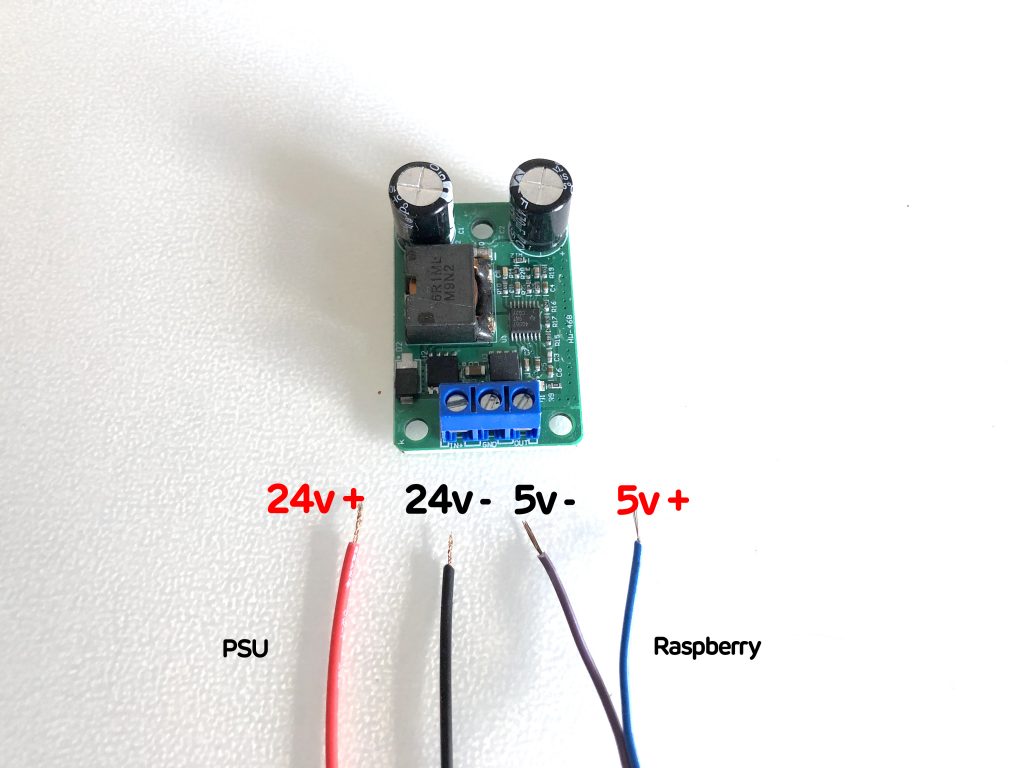

Mount the converter with M3x8 screws and connect the cables as seen in the image below. Please see the pinout picture and double-check your connection. Pin #4 on Raspberry is 5v+ and Pin #6 is Ground.


Pass the cables through the air channels on the Eisny Box cover and use four M3x10 screws to mount the Raspberry housing.
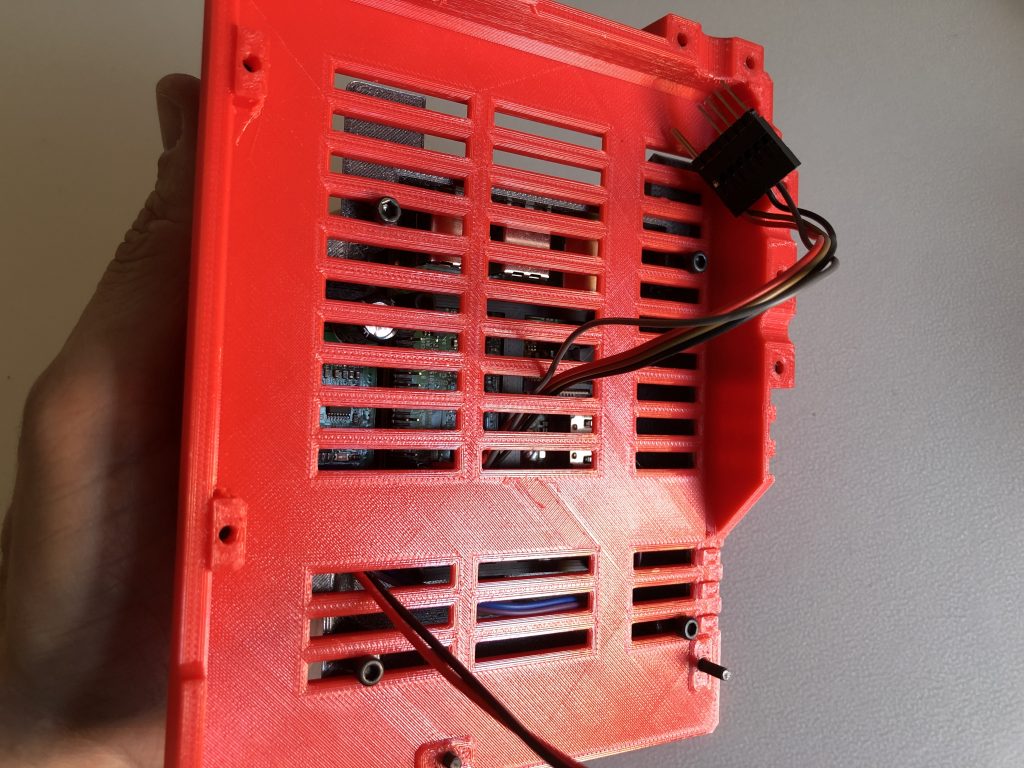
Connect the power cables as seen on the picture. The current that is being withdrawn by the converter will be insignificant thus you can connect it to either heated bed power in or hotend power in on the left.

You can connect the RPI connector as seen on the image below.

Now you can put everything back it’s place and move on with the following steps for software modifications.

Now you should enable the RPI port through LCD Menu. Go to Settings/RPi Port on.
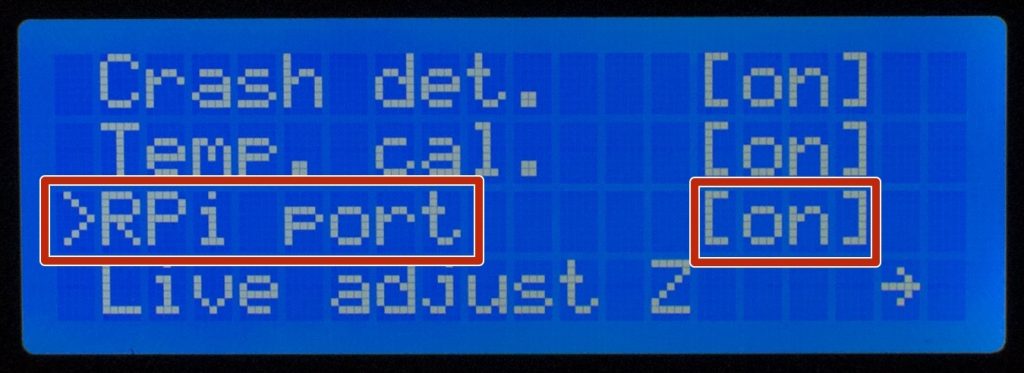
Login to Raspberry Pi through SSH. sudo nano /boot/config.txt
and hit enter. Go to the end of the page and write the text below. enable_uart=1dtoverlay=pi3-disable-bt
Press Ctrl + X and press Y and save.
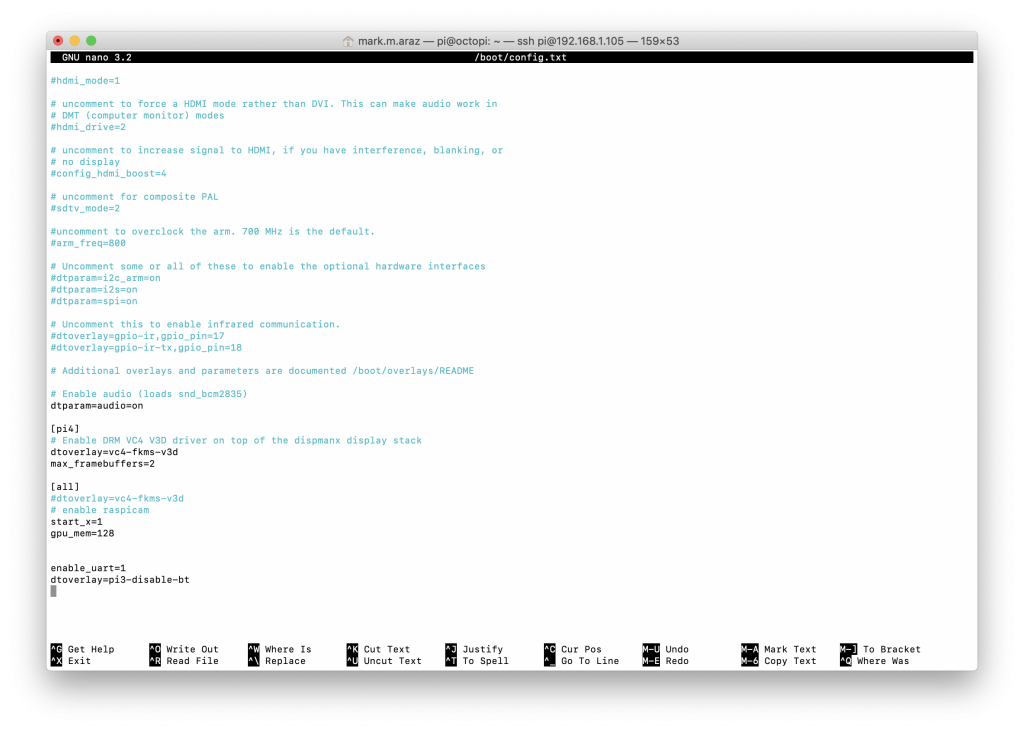
Now we have to enable serial port through configuration. Writesudo raspi-config
and hit enter. Select 3.Interfacing Options and hit enter.
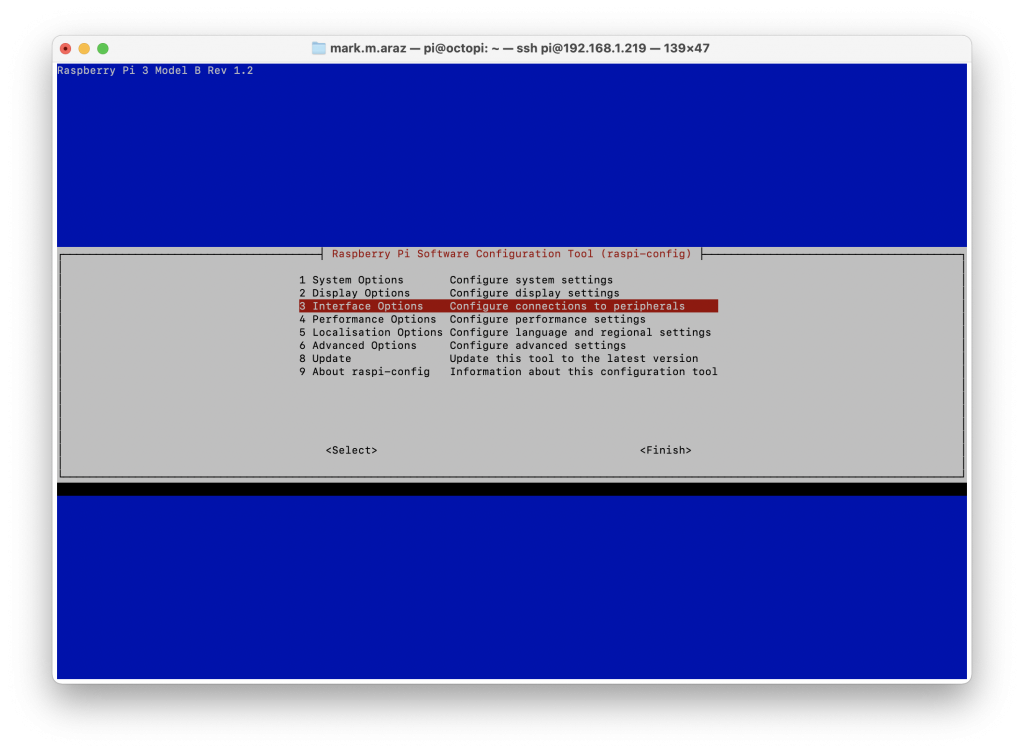
Then select P6 for Serial Port settings
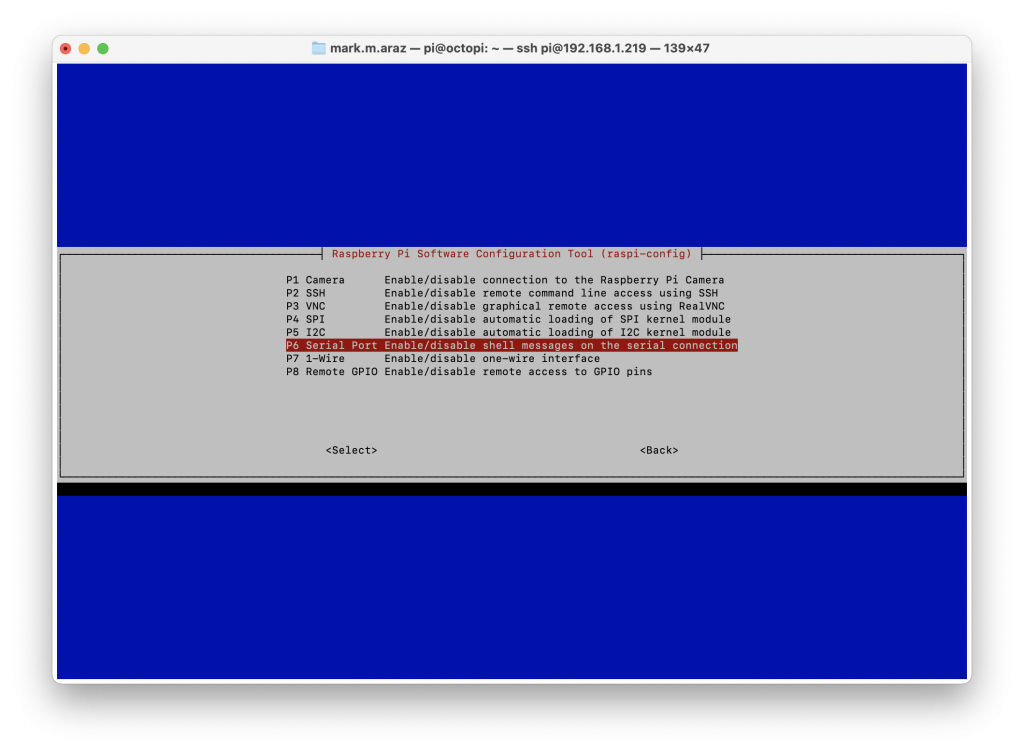
Answer the questions as follows:
“Would you like a login shell to be accessible over Serial?” Hit no.
“Would you like the serial port hardware to be enabled?” Hit yes.
Hit Finish and it will ask you if you would like to reboot. Hit yes and you can close the Terminal/Putty window now.
Now lastly we are going to add the port on Octoprint interface. Open the Octoprint interface and go to Octoprint Settings/Serial Connection/General
Enter dev/ttyAMA0 into Additional serial ports section.
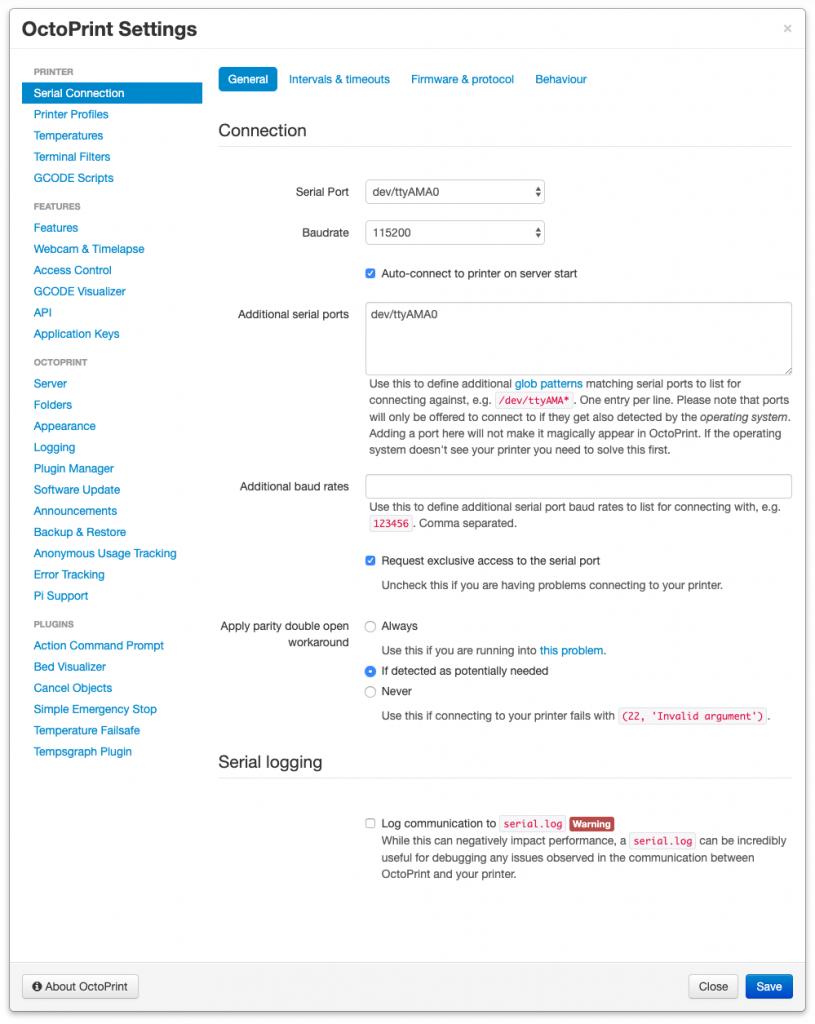
That’s all, you can now enjoy the fast and reliable connection between Raspberry Pi 3 and Einsy Board.
Murathan

Follow us
We will keep you updated
The connection in this manner seems to power the RPi from the 5V Einsy. This will be problematic, especially when adding peropheral like camera(s). I recommend powering through a separate step down convertor. You can still use the GPIO serial, just do not use the +5V from einsy. An example if the wiring is here: https://cdn.thingiverse.com/assets/7b/54/ac/a5/85/wiring.jpg It is part of the comments of https://www.thingiverse.com/thing:2785745
In July 2020, updated with a buck converter for higher power requirements. However, Pi 4 users should monitor the heat and add a 24v fan to cool if necessary.
ATTENTION!
The Body is not compatible with the RPi 4, because the Position from Lan and USB Ports have been changed.
Somehow the file for Raspberry 4 body was missing on Thingiverse, uploaded again. Can you check? and please update us if you get overheating issues with RPI4
I tried this setup with a Pi 4 and everything worked great until I connected it to the board. Do you have to follow these steps before connecting to the Einsy:
“Login to Raspberry Pi through SSH.
sudo nano /boot/config.txt
and hit enter. Go to the end of the page and write the text below.
enable_uart=1
dtoverlay=pi3-disable-bt
Press Ctrl + X and press Y and save.”
Yes, you should enable Octoprint to communicate with Einsy through GPIO.
Okay, so I most likely shorted my first board because the GPIO pin was not properly assigned before attempting to connect. Thank you.
It shouldn’t be related to that. You may have connected the power output to data pins by mistake.
Followup: Are you using PrusaPrint or just standard Octoprint?
Standard Octoprint👍
Great job! Does the model leave room for camera cable?
Hi Kam, as the camera cable is a ribbon flat cable you can slip the cable from the sides and tighten the screws on that side accordingly. There is no special gap for this cable however can be added very easily.
Do you know if this will work with the raspberry pi 4b?
It should work but I am concerned about the excess heat. If you have Rasp 4 you can try and let us know.
In the pictures, the cables from the PSU are thicker then to the Pi. If you want to use different size cables, choose the thicker ones for you Pi! For two reasons:
– The currents are bigger in the Pi (5V) side, so more voltage drop.
– The voltage drop for the 24V gets regulated down to stable 5V. Voltage drop on the 5V side is directly affecting your Pi.
I used DOUBLE cables on the Pi side for ground and 5V, to avoid voltage drop.
Thank you for the heads up, Ruud.
Thank you! Thank you! Thank you! I’m no software guru and would be lost without your write up. Everything working perfectly. I don’t intend to add any peripheral devices to my 3b, should I still add a 5v power supply or can the Einsy handle it?
Dear Michael, you are welcome and we are happy that you worked it out with our tutorial. Actually, I personally used a Raspberry Pi3 by powering through Einsy GPIO port without an issue for a long time. Then after Octoprint added a power monitor feature, I realised that while the printer starts heating before printing, it draws the maximum energy it can, so this made that little icon blink before every print job. After I added the stepdown converter, it kept blinking before every print job while heating the bed and nozzle. So I guess that icon is prone to blink on any voltage fluctuation. If you are on Raspberry 3b, it should most probably work fine without a converter. However, I would rather use a converter to not to add extra load to Einsy Rambo board. Stepdown converter: https://zaribo.com/electronic-boards-displays/449-24v-to-5v-step-down-5ah-25w-buck-converter-for-raspberry-pi-mod.html
The cad files and spacer are no longer included on the Printables website. Is it possible to get those added back?
Sorry for the late response. Please send an email to support@zaribo.com we can send them to you👍
Thanks a ton for this post, you saved the day!
I recently started using my 3D printer a lot after ~ 2 years and wanted to update OctoPrint, I already had my Pi3 hooked in via serial to my board, but reflashing the Pi with the latest version of OctoPrint broke the serial connection. Now I can keep my clean look without a USB cable.
Great! Enjoy🙂